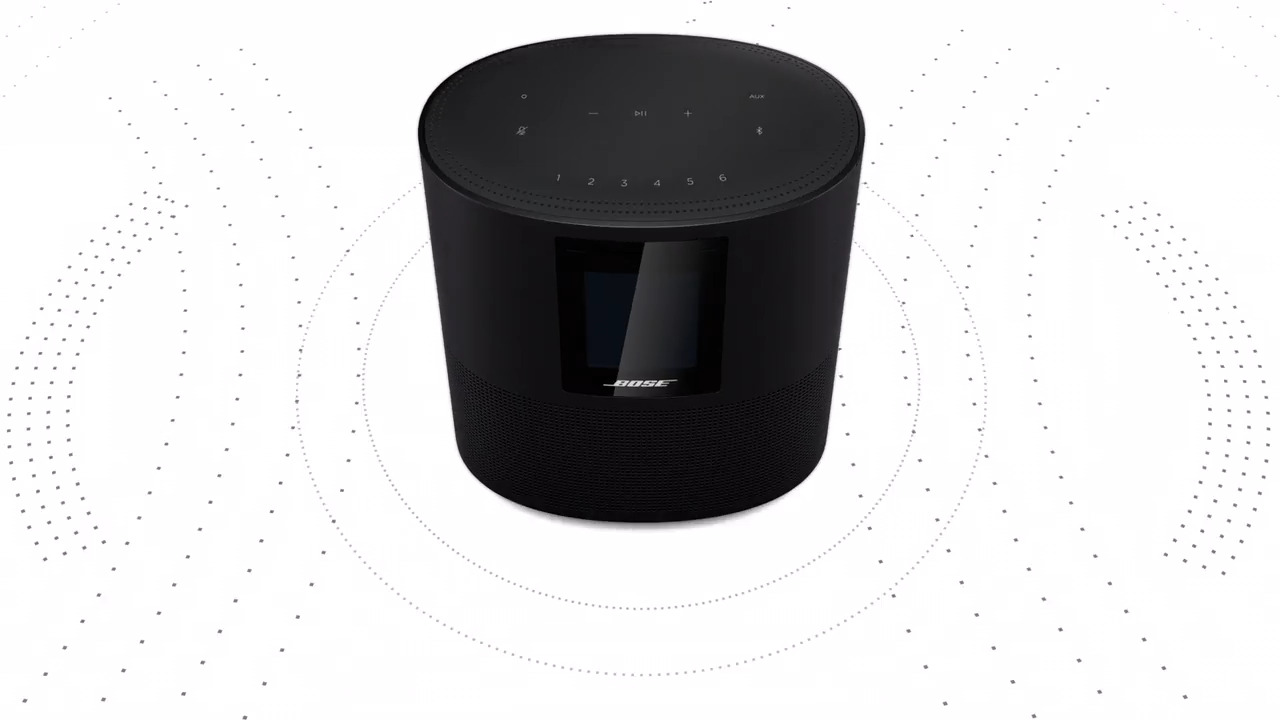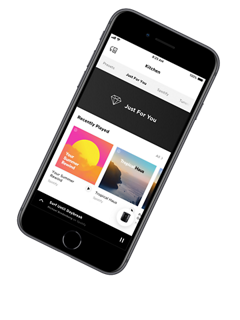Overview
Play. Pause. Shuffle. Or skip to your favourite song. You’ll have millions of playlists, albums, and more at the tip of your tongue. With Google Assistant and Alexa built in, you can control your music, get information, manage your day, and so much more.* And with Alexa only, you can even make or take calls to Bose smart products, Amazon Echo products, and anyone in your contacts list - hands free, phone free, and free of charge.**
Turning the music up at a party? It’s not a problem for our voice pickup technology. Just under the surface is a custom-designed eight-microphone array, so the speaker still hears you, even when it gets loud. You can turn off voice access whenever you want, too. Just tap the mic-disable button to cut power to all microphones, and continue to access the other features of the speaker.
When it comes to what you want to hear, you have so many options. With Wi-Fi, Bluetooth, Chromecast built-in, and Apple AirPlay 2 compatibility, play integrated music services, like Spotify®, Amazon Music, or Pandora, or play anything from your mobile devices. If you can get it on your devices, you can hear it on the Bose Smart Speaker 500. Music services may vary.
With the Bose Music app, you can easily browse through all your music in one place and seamlessly jump between stations, playlists and services. Plus, it’s another simple way to control the Bose Smart Speaker 500. Setting up presets with the app is easy, so the music you love is just one touch away. And multiple users can personalise their experience and content.
The Bose Smart Speaker 500 is part of a Bose family of smart speakers and soundbars. And with built-in voice control, you have millions of songs at the tip of your tongue. Or you can manage everything from the Bose Music app. Bring all your entertainment to life – music, films and TV – in any room you want.