Back to article
3332
Using Touch Control
Use touch control by tapping or swiping the touch surface of either earbud. With touch control, you can play/pause audio, change the volume, perform basic call functions, adjust noise cancellation (noise cancelling earbuds only), and use a Shortcut.
About the touch surface
The touch surface is located on the outer surface of both earbuds. It controls media playback, volume, phone calls, noise cancellation, and your Shortcut.

Mobile Device Voice Control
You can set a Shortcut to access your mobile device voice control using the earbuds. The microphone on the earbuds acts as an extension of the microphone on your mobile device.
NOTE: To access mobile device voice control using the earbuds, it must be set as a Shortcut.

Media Playback and Volume Control
| Control | Action | Touch Surface |
|---|---|---|
| Play/Pause | Tap an earbud |  |
| Increase the volume | Swipe up on an earbud | 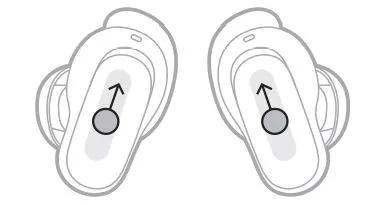 |
| Decrease the volume | Swipe down on an earbud | 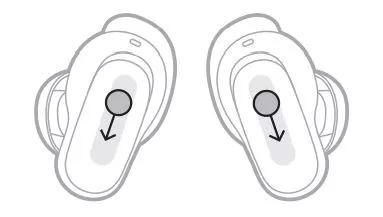 |
| Skip to the next track | Double-tap an earbud | 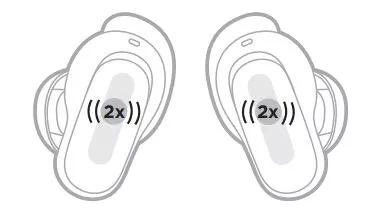 |
| Skip to the previous track | Triple-tap an earbud | 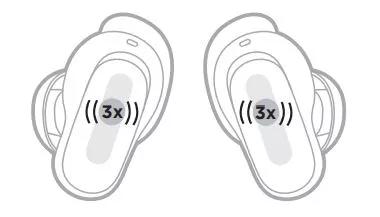 |
Phone Calls
| Control | Action | Touch Surface |
|---|---|---|
| Answer a call | Tap an earbud |  |
| End/Decline a call | Double-tap an earbud | 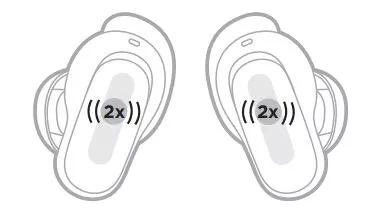 |
| Answer a second incoming call and put the current call on hold | Tap an earbud |  |
| Decline a second incoming call and stay on current call | Double-tap an earbud | 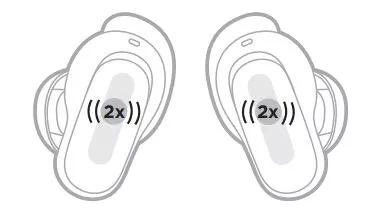 |
Mobile Device Voice Control
You can set a Shortcut to access your mobile device voice control using the earbuds. The microphone on the earbuds acts as an extension of the microphone on your mobile device.
NOTE: To access mobile device voice control using the earbuds, it must be set as a Shortcut.
| Control | Action | Touch Surface |
|---|---|---|
| Access mobile device voice control | Touch and hold an earbud until you hear a tone. Release, then say your request |  |
| Stop mobile device voice control | Tap an earbud |  |
Was this article helpful?
Thank you for your feedback!

